If you have learned Selenium or LeanFT and want to...
Read MoreAutomation Is Not Rocket Science. Let's Learn It.
It's Never Too Late To Learn Something New. Grow Your Career By Learning Automation Testing. Make Learning Your Passion.
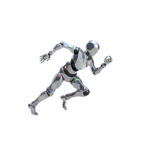
Tutorial Stacks
How to Read XML File in Java Selenium
This article describes the ways to read XML file in...
Read MoreHow to Use Shell Scripting in UFT to SendKeys
Shell Scripting in UFT is used sendkeys (simulate keyboard key...
Read MoreHow to Use Regular Expression in LeanFT | UFT Developer
In your day to day testing activity, you might have...
Read MoreAbout The Author

Sarfaraz Ansari
I am working in a multinational organization and having 12+ years of experience in automation testing on various automation tools like IBM Rational Functions Tester, UFT, Selenium Webdriver, API automation as well as API development. I am proficient in automating IBM Mainframe applications, Web Applications, .Net Client-Server Application, and Rest APIs.In my spare time, I like to explore and learn new things.








