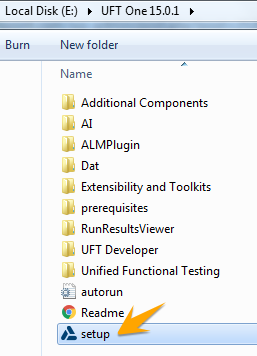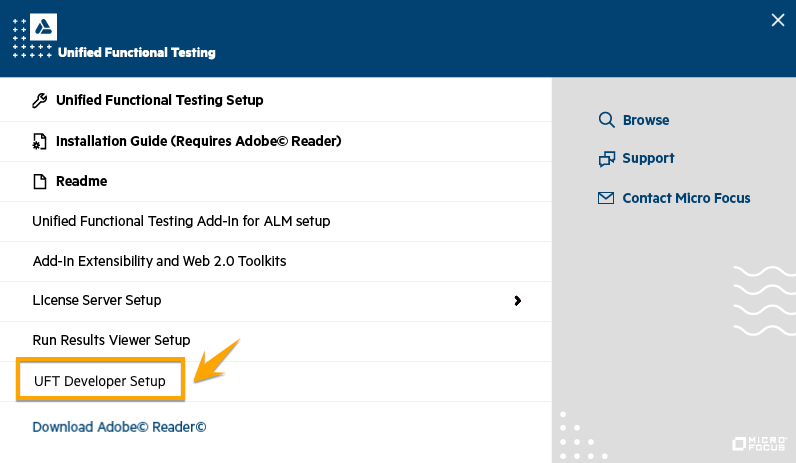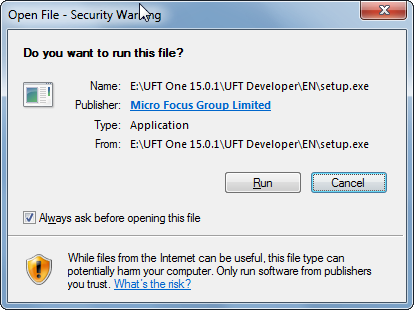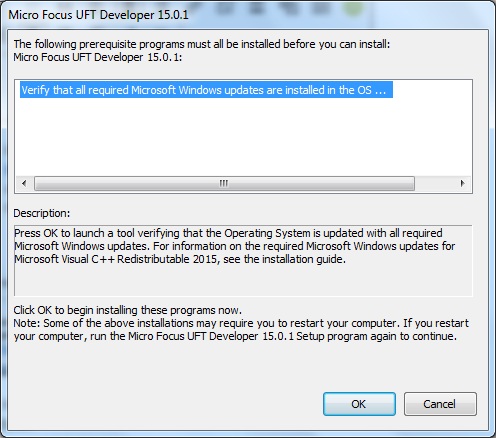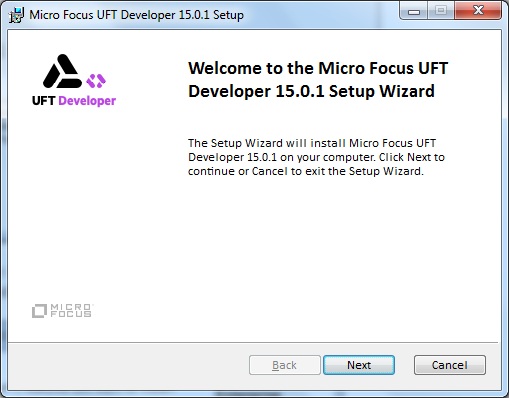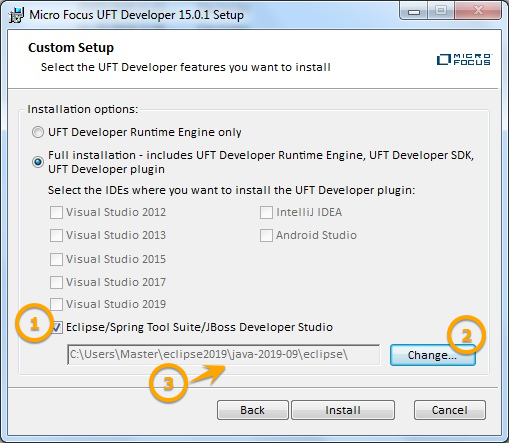In this article, I will explain how we can install UFT Developer formerly known as LeanFT in Eclipse on the Windows machine. There are few prerequisites for the UFT Developer installation. First and foremost, we have to meet the basic requirements of the UFT Developer installation before proceeding further. To get an insight into UFT Developer please refer to my post Overview of Micro Focus UFT Developer | LeanFT
UFT Developer System Requirements and Supported Environments
|
Minimum |
Recommended |
| Computer processor |
Dual-core CPUs or better
For example, AMD Phenom
II X2 and Intel Core Duo |
1.6 GHz or faster Dual Core x86-bit or x64-bit processor |
Operating system –
Windows |
Windows 7 |
Windows 7 or
Windows 2012 |
| Memory |
2 GB |
Windows: 8 GB |
| Free hard disk space |
2 GB |
2 GB |
IDE (if using the
LeanFTplugin) |
Eclipse 4.3 (Kepler)
Note: Does not support
LeanFT Maven-based
templates. |
Eclipse 4.7 (Oxygen) |
.NET framework
(Windows only) |
.NET Framework 4.8 |
|
| Java |
1.7 |
|
| Node.js |
8.9.4 |
|
Download UFT Developer
Step 1: Download UFT Developer by visiting Microfocus’s official website https://www.microfocus.com/en-us/products/uft-developer/free-trial.It will ask you to Sign-in or register yourself. Please register yourself if you are visiting this website for the first time and then do the sign-in. Now you will get the option to download UFT Developer.UFT and UFT Developer come as a bundle.
The current version is 15.0.1. By the time you are reading this article, the version might get changed. Click on the first link ending with the DVD.zip to download it. The compressed file contains UFT one as well as UFT Developer.
After downloading the zip file extract it to the desired location. You will see the UFT Developer amongst the available files and folder.
UFT Developer Prerequisure Software Installation
Now we have the setup ready for UFT and UFT Developer. However, before proceeding further for UFT Developer installation, you will have to install all prerequisite software. Please first install the following software as mentioned in the following steps.
UFT Developer Installation
Step 1: Once you have installed the prerequisite software, you can proceed with the UFT Developer installation, please run the Setup.exe file.
Step 2: It will open the setup wizard. Click on the UFT Developer Setup link.
Step 3: A warning message box will be displayed. Click on the Run button.
Step 4: The following dialog box will be displayed. Click on the OK button.
Step 5: Micro Focus UFT Developer Setup window will appear. Click on the Next button.
Step 6: In the next window you will have to accept the license agreement and click on the Next button. In the next window, you can browse the location where UFT Developer will be installed. I would recommend you go with the default location.
Step 7: Here comes the most important window. Select the Eclipse checkbox to install UFT Developer as a plugin with Eclipse IDE and browse the path up to the Eclipse.exe file.

Step 7: Now complete the UFT Developer installation by simply click on the Next button until it gets installed.
Step 8: Once the UFT Developer installation is complete open the Eclipse IDE. You will see the UFT Developer menu along with other UFT Developer related icons in the Eclipse IDE toolbar.
Also, you get the notification in the Windows area that the UFT Developer engine has started successfully.
Now you are good to go and start creating your UFT Developer test scripts. Hope you will like this article. If still, you have any queries, please comment in the comment box.
Watch the Video
Click here to subscribe to MySkillPoint official YouTube Channel
Recommended Posts