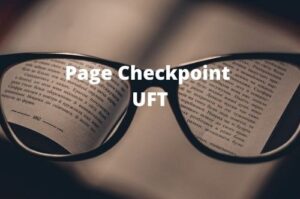UFT has an exceptionally propelled user interface. One must be familiar with UFT Test Settings to utilize it at its fullest. In this article, I will talk about different panes in UFT Test Settings.
Test Settings in UFT
You can access the Test Settings in UFT by navigating to File>>Settings. The Test Settings tab is commonly used by every automation tester for various purposes.

I will explain the most frequently used settings options available here.
Properties Pane
The properties pane displays what all UFT add-ins are currently associated with the currently opened Test. You can’t add a new add-in from this window, however, you can uncheck an add-in if it is not required. If you want to modify the add-ins click on the Modify button and uncheck the unwanted add-ins from the Modify Associated Add-ins window and click on the OK button.

Run Pane
The Run pane can be used to do various kinds of settings. I will explain each of them one by one.

Data Table iterations option is used to set how many times a Test should be executed. By default, this option is set to “Run on all rows”.If there is more than one row in the Data Table, UFT executes the test equal to the number of rows present in the Data Table. If you are having multiple rows in the UFT Data table but want the Test to only execute once set the option “Run one iteration only”.If you want to test a Test Script with different sets of data and having multiple rows, in that case, UFT also gives the flexibility to run a Test for the specified range of Data Table rows. For example, you can select the option “Run from row” and provide the start and end row number.
When an error occurs during the run session: By default, it is set to display a pop-up message box whenever an occurs during the run session. The other available options are shown in the below image.
Object Synchronization Timeout: The default, synchronization timeout in UFT is 20 seconds. Synchronization timeout means how long UFT should wait if an object is not found during the run session.
The rest of the setting options are self-explanatory.
Resource pane
The resource setting pane is used to associate function libraries with a Test. If you have written your own functions in a function library you have to associate it in the resources pane to get it to work.

The resource pane also gives a provision to provide the path of DataTable if it is not inside the Test. I would recommend to not change this default option.
Log Tracking
If the Windows-based application you are testing uses a supported Java or .NET log framework that includes a UDP appender, you can enable UFT to receive log messages from that framework and send them to the run results.
![]()
Recommended Posts
- How To Add Checkpoints in UFT
- How to Install WPF Add-in in UFT
- How to Open Multiple Tests in UFT
- Web Table Methods in UFT With Example
- How to Use Virtual object in UFT to Identify Non-Standard Class Objects
- How to Use Environment Variables in UFT
- All You Need to Know About Object Identification in UFT