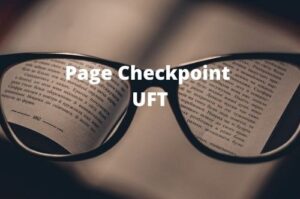UFT is now known as UFT One with version 15.0 onwards. As usual with every new version some new features are added to UFT. In this tutorial, we will see the new features of UFT One datatable and its known issues.
So, let’s start.
UFT One DataTable New Features
UFT One’s brand new data table in GUI tests gives much faster response times and supports Excel’s . XLSX format. This new UFT One Datatable includes numerous much-awaited improvements. The following are the new features introduced in the UFT One datatable:
- Support for Excel’s new formulas and functions
- You can select whether to print the whole data table or the current sheet only
- Now you can use dashes (-) and spaces in the data table parameter names which was not possible earlier
- The maximum cell content length has been extended from 16,000 to 32,000 characters
- The maximum number of columns length has been extended from 256 to 16,000
- You can jump to any specific cell in the data table by entering its coordinates (for example H30) in the box in the top left corner of the pane
- Owing to Excel’s naming conventions, one can not give new action names exceeding 31 characters
You can easily observe new changes in the display of the new data table in the test’s Data Pane. Now the parameter names appear in the first row of the table instead of in the column headers.

How to Print DataTable in UFT One
If you want to print datatable UFT One gives you two options. Just do a right-click on the Sheet that you want to print and select either Print Current Sheet or Print Workbook to print all datasheets.

Known Issues in UFT One Data tables
The following are the known issues in UFT One Datatable
- Datasheet names are shortened automatically
- Selecting multiple parameters
- Entering data from an autofill list
Datasheet names are shortened automatically
The new naming convention of Excel sheet restrict the use of sheet names that exceed 31 characters or contain [ ] characters. So, if you open UFT script data tables that were created in a version earlier than 15.0, sheet names are modified automatically if they do not match these conventions.
Therefore, if you have a datasheet name exceeding 31 characters created in the previous version of UFT its name will be truncated after UFT 15.0 onwards and the script will through an error at runtime if you are using DataTable.Value, DataTable.GetSheet, and SAPGUITable.Input methods. You will have to manually update your test scripts.
Selecting multiple parameters
One can select multiple cells in the datasheet. Having said that, you cannot select the parameter name in the first row and additional table cells at the same time.
Also, the selection of multiple sheets in the data table using the CTRL key is no longer supported.
Entering data from an autofill list
Entering autofill values by pressing the ENTER key or TAB after typing the first value in a cell is no longer supported in UFT One datatable.