While working with the previous version of QTP, you might have felt the need to open multiple Tests at a time in order to switch between the Tests whenever required but this feature was not supported by QTP. HP is continuously working on enhancing its product to cater to the needs of its users.
With the introduction of UFT 11.5, HP added the feature to open multiple tests in UFT and it has completely changed its look and feels. UFT is a single tool that caters GUI based testing as well as GUI-less testing for automating API Testing. UFT does not need web services add-in to be associated with the add-in manager. Web services testing is out of the box supported by UFT.
Now coming to the point, HP has drastically upgraded its GUI and up to a certain extent, it gives a feel of an actual development application like Visual Studio.HP added the feature of Solution Explorer in its integrated development environment which provides an option to add more than one script in the Solution Explorer. Following is the snapshot of Solution Explorer. Whenever a new Test is created it is added in the Solution Explorer.
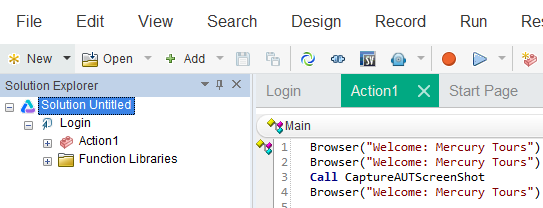
Open Multiple Tests in UFT
If you have already opened a Test in UFT and want to open another Test, do a right-click on the Solution Untitled option and select Add>Add Existing Test.
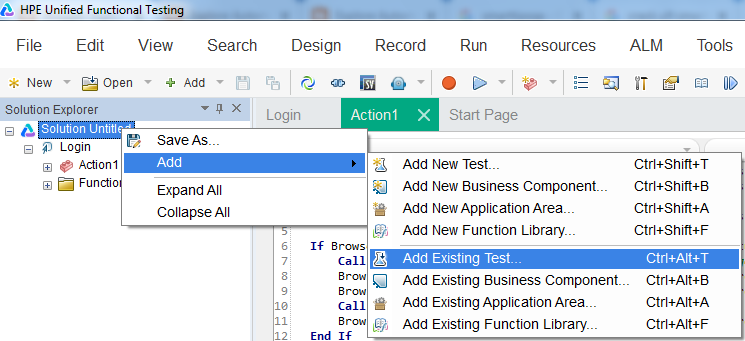
Browse the required script and open it. The required Test will also be added to the Solution Explorer.
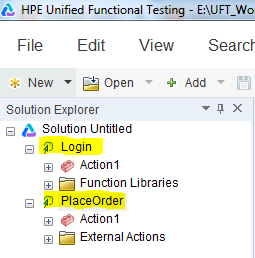
In this way, you can add as many Tests as you want. This is a much-awaited feature in UFT that easily allows you to switch in between Tests. You can anytime remove a Test if it is no longer required. To remove a Test, select the required test and do a right-click on it, and select the option “Remove from Solution“.It will get removed from the Solution Explorer.
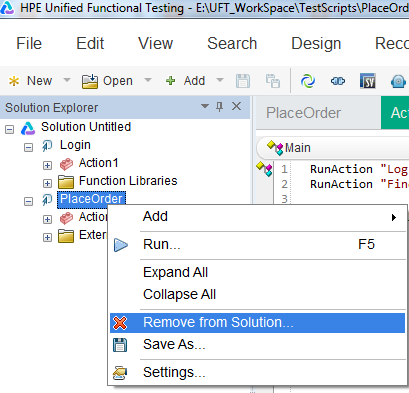
*Note: You can open multiple function libraries in both QTP as well as UFT. It is an existing feature.
Recommended Posts
- Read, Write and Update Excel File In UFT
- Discussing Bitmap Checkpoint In-Depth UFT
- Automation Object Model in UFT One (AOM)
- Component Object Model in UFT | DOM | TOM & BOM
- How To Use Dictionary Object in UFT With Examples
- Web Table Methods in UFT With Example
- Descriptive Programming in UFT with Examples



